Go to your Shopify Dashboard. In the menu/sidebar go to settings.
Go to “App & Sales Channels.” Press “Develop Apps”, when you’re there click “create an app”, name it your own shop’s name, fill in all the details with your own personal info and save.
Click on “Configure Admin API Scopes” (do not choose “Storefront API”, make sure it’s “Admin API Scopes” you choose, on that page give Read permissions to the following/make it look like the image below:
- Product Feeds
- Product Settings
- Products
- Publications
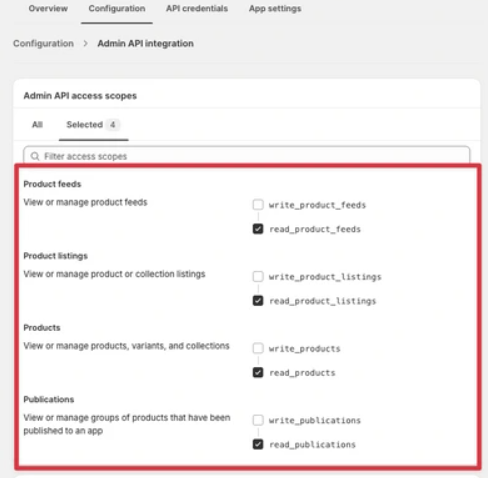
Save the page.
Click on “API Credentials” at the top of the page. Make sure the App is installed, if it isn’t you’ll see “Install” at the top of the page, click Install. Get your API Access Token, copy it and save it to anywhere you store your important notes/anywhere you save important documents, even if it’s your notes app on your cellphone or google docs, you won’t be able to see that same API Access Token again in the future, so save it somewhere safe. (It’s okay if you lose it, you’ll just have to make a new API Access Token so don’t worry/get anxiety.)
The API Access Token starts with the letter “s”, if what you have starts with something else, it’s not the correct API Access Token, make sure you follow the above steps correctly. If it starts with a number that means you clicked something with “Storefront” API.
Get your API Secret Key:
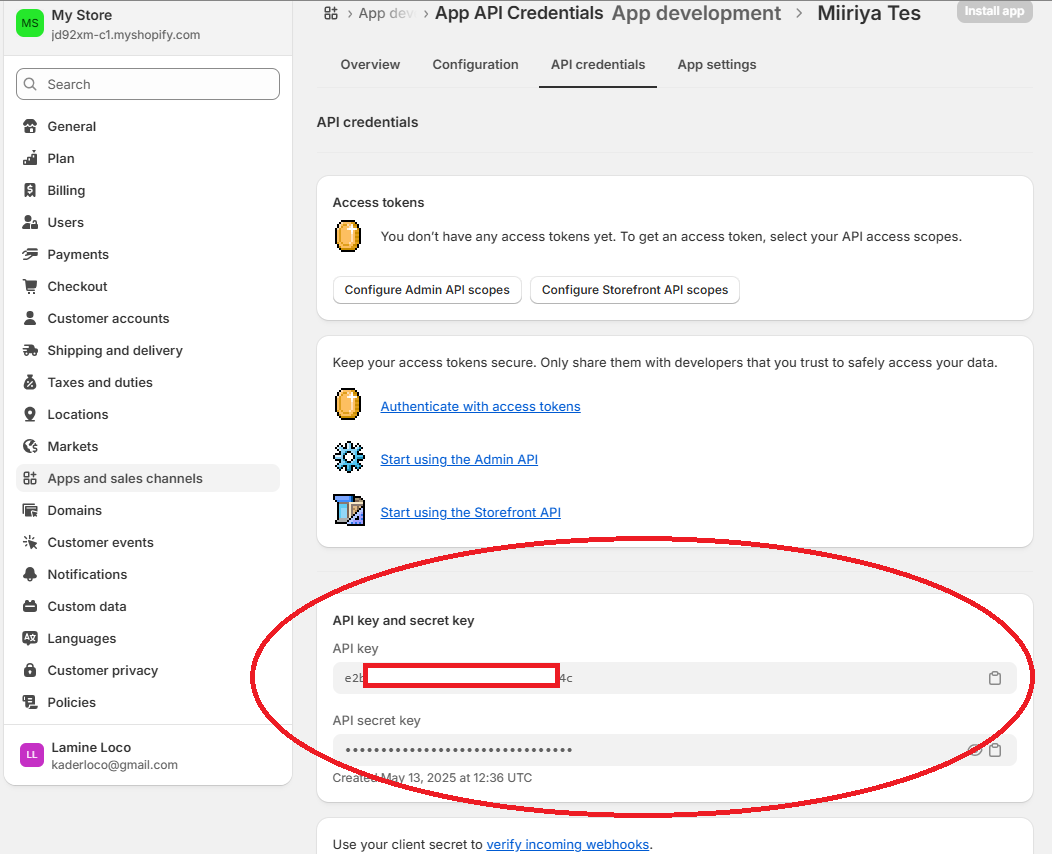
Enter your shopify URL where it goes (the original version with the word myshopify in the link Example: iamyour.myshopify.com/ )
Enter the Shopify API Key, what you found in the image above that says “API Key”
The access token that was revealed to you once, it starts with “shpat_”, paste it in both the “API Password” and the “Shopify Storefront Access Token” text box.
Enter the API Secret from the above image. Save Settings. Please give it up to 30 minutes before you start seeing the products on your product page.